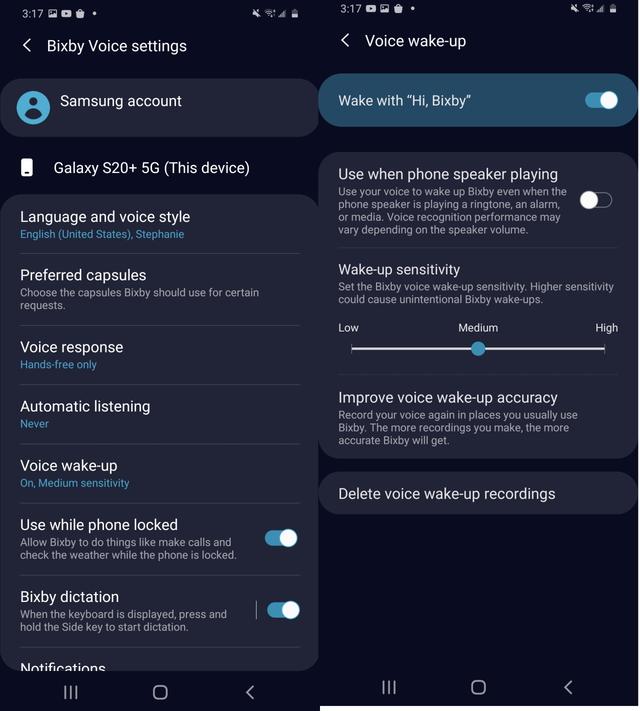How To: Completely Disable Bixby on Your Samsung Galaxy
Sorry Samsung. I know you really wanted Bixby to be the next Siri, Google Assistant, or Alexa — but it just isn't. Burying the option to disable the app won't change that. Sure, Bixby has some redeeming qualities, but there are many of us who don't want it shoved down our throats. We'll show you how to disable the app to prevent it from launching every time you try to access just about anything.
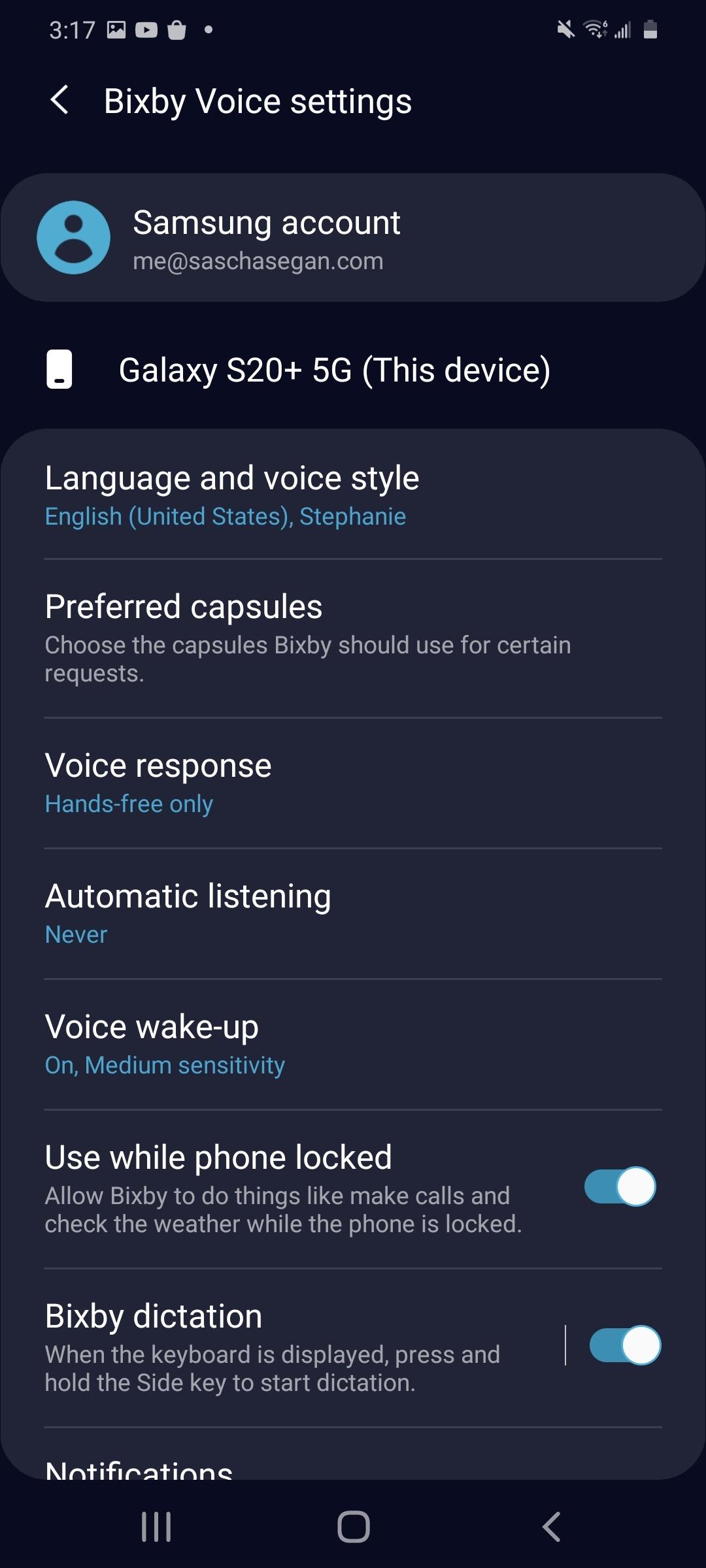
You might be wondering what we're even talking about — perhaps the option to disable Bixby is right there in the settings. While this is true for many, this has not been the case with the Galaxy Note 9 and a few other device. Also, the path to get there isn't totally intuitive, and it can be a frustrating when the app constantly pops up like a pushy salesman. For Note 9 users, a Bixby update with an option to at least partially disable the button is headed your way soon, if it isn't already here.
To ensure you have as many options at your disposal as possible, make sure Bixby is up-to-date. You can access the Bixby app by pressing the dedicated Bixby button. Tap "More Options," which is represented by three vertical dots in the right corner. Select "Settings" and scroll down to find the "About Bixby" option. If you receive a popup that notifies you an update is available, tap "Update" to start the process. Alternatively, you can manually press "Update" from the About Bixby screen.