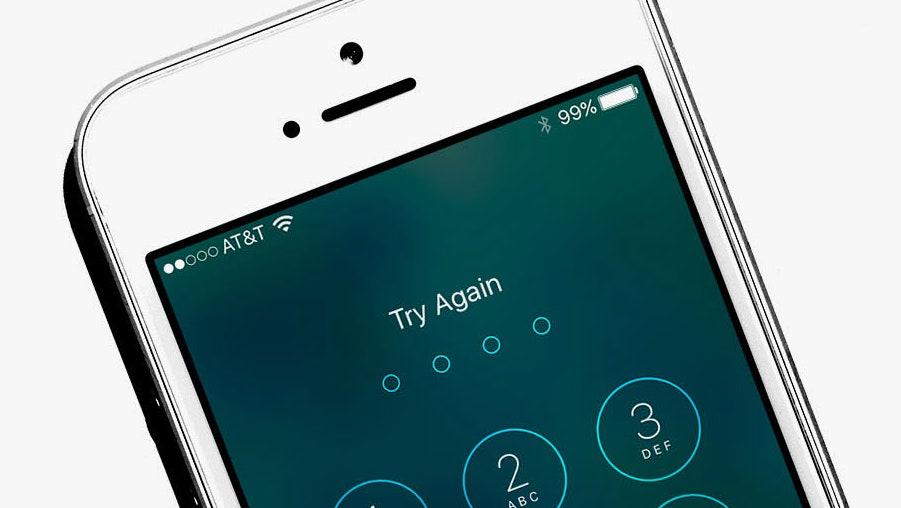How to Not Lose Your Data if You Forget Your iPhone Password
It could happen to anyone: you have a few too many drinks and you can't remember your new password, so you try a few versions before getting it right. But if you've enabled a certain iOS 8 security feature on your iPhone, be careful. Unless you backed up, entering the wrong passcode more than six times in a row to unlock your screen will cut you off from your phone's data forever. This optional iPhone safeguard is suddenly in the newsamid reports that Apple is refusing to help the FBI bypass the security measure in order to access data on an iPhone 5c that belonged one of the shooters in this December's San Bernardino attack.
Password protecting your iPhone screen is an opt-in setting, but it's a smart move. When you lock your phone screen, you protect your private data from casual snooping and more sinister intrusions. But if you do enable this passcode lock, you'd better be confident in your memory. Six password attempts isn’t that many. It’s not hard to imagine a scenario where you might enter the wrong password repeatedly, whether it's because you’re exhausted, tipsy, or forgetful—or your kid gets ahold of your phone.
So, what do you do if you forget your password? Here are steps you can take to make sure your iPhone contacts, apps, photos, and music don’t disappear along with your short-term memory.
Back UpYou know this. Back up your phone. Do it right now.
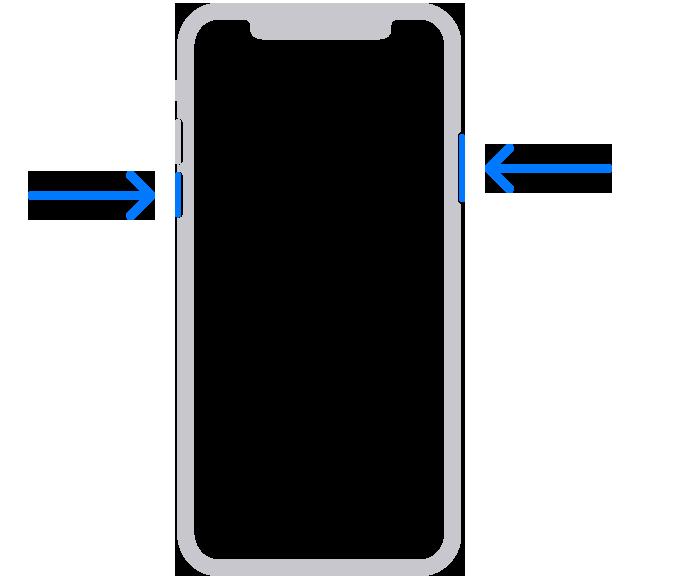
You won’t because you are concerned about the security of the cloud? Or you have stuff on your phone that must be kept absolutely confidential? You can still back up your data safely using none other than iTunes.
Yes, iTunes. It's more than a music app—it's also a personal filing cabinet for all sorts of media. Using it is easy—all you have to do is plug your phone into your computer and open iTunes. When your phone shows up in the program, click on the settings tab to see all the different types of media you have stored on your phone. Then go through the kinds of content you wish to sync and click the boxes. You can even set up your phone to sync to iTunes on your computer over Wi-Fi when both devices are on the same network, your phone is charging, and iTunes is open on your computer.
iTunes also offers the option to encrypt your backup data, which is particularly useful if you have health data that you need to keep private, browsing history, or saved passwords. It’s easy to set up encrypted backups, but this also requires you to remember a password, so do take note. Simply check the box on your phone’s summary pane in iTunes labeled Encrypt iPhone backup and follow the prompt to make a password. (Yes, part of the answer to forgetting your password is to remember another password. What a time to be alive.) Double check your encryption status by looking for the lock next to your device under the Preferences tab.
If you’re (understandably) not an iTunes fan, then you may prefer to backup your phone over the cloud. The first step is to connect to Wi-Fi. Then go into your phone’s settings and tap the iCloud option. There you’ll click on the Backup tab, which gives you the option to toggle on iCloud Backup. The next step: Click on Back Up Now and let your phone back up while it’s still on Wi-Fi. If this isn’t something that you’d regularly think to do, it might be worth setting your phone to automatically backup daily.
Erase and RecoverSince Apple doesn’t have a way to recover a lost screen lock password, and if you really can't remember it after six tries, you’ll have to erase your disabled device and restore your saved content. If you're super confident in your memory and can only imagine a scenario where someone would unsuccessfully attempt to unlock your phone over and over again if it's out of your possession, Apple does give the option to automatically erase your device after ten failed attempts (Settings > Touch ID and Passcodes > Erase Data).
If you backed up with iTunes, this is no biggie: Simply plug in your phone to the computer you synced with and fire up iTunes. The app should walk you through how to erase and reload your backed-up data onto the device, but if it doesn’t, just go to File > Devices > Restore from backup. Look at the size and date of the saved backups and chose the one that you want to use to restore your phone. Remember to stay plugged in until the process is complete.