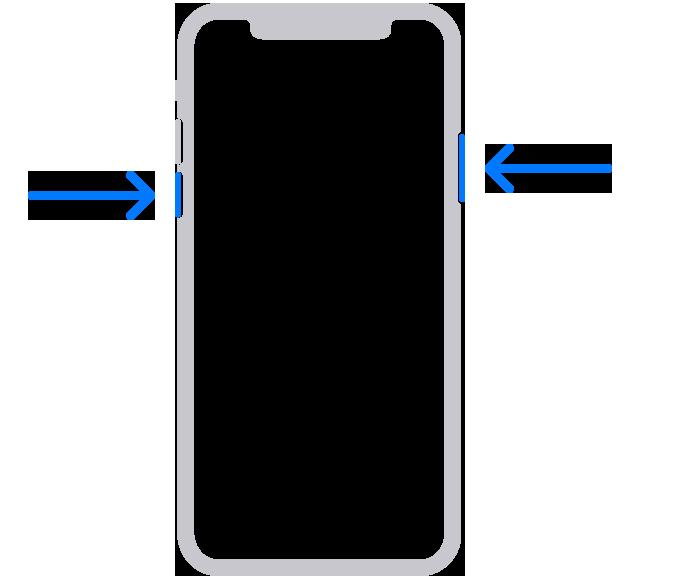How to Restore an iPhone Without the Password
So, you forgot your iPhone’s password. It happens to the best of us. And you can guess all you want, but after too many attempts the system begins to lock you out. At first, it’s in short bursts, but after too many wrong guesses, your iPhone is locked for good. It might not be pretty, but here’s how to get yourself back in.
Why a password-locked iPhone is so serious
Unfortunately, if you forget the password to your iPhone, there’s no getting back in as it stands. Apple makes it very clear that your password is the only key iOS will accept to unlock your iPhone; the company won’t unlock your iPhone without it (if they would, the FBI would be very interested as well).
Your iPhone isn’t a lost cause though. You can still get back in, but at a cost: If you forget the password to your iPhone, the only course of action is to restore the device back to factory settings. That means wiping all data on the iPhone, effectively making it feel like a brand new device.

Warning, lecture incoming: This is why backing up your iPhone (and all other devices in your life) is so important. Anything that isn’t backed up to an external source, whether that’s iCloud or a hard drive, will be totally lost in this process. Photos, messages, anything not backed up, blipped out of existence.
Fortunately though, it’s easier than ever these days to keep your stuff backed up. Sure, there’s the ease of iCloud backups, but that’s not all; much of your data is likely tied to your iCloud or other connected accounts. When you sign into those accounts on your restored iPhone, that data comes with it. Of course, if you’re at this point where you’re completely locked out, there’s no changing your backup status; whatever is backed up is what can be saved.
How to restore your iPhone with a computer
In order to restore your iPhone, you’ll need to put it into recovery mode, starting by shutting down your iPhone. This method differs depending on your specific iPhone model, so you can find yours in the descriptions below, and follow those directions to shut it down:
Now that your iPhone is turned off, you’re going to need to do the following at the same time you plug your iPhone into your computer:
Keeping holding down your iPhone’s applicable button until you see the recovery mode image appear on your device’s display, then let go. Find your iPhone in Finder (macOS Catalina and newer) or iTunes. Click “Restore” when the option to Restore or Update appears. Now it’s in your computer’s hands. Just wait for the process to complete, and you’ll find your iPhone fresh and new.
Restore your iPhone using Find My
If you have Find My enabled for your iPhone, you can remotely erase it using from the Find My website. Just head to icloud.com/find, then locate your iPhone. Click “Erase,” then click “Erase” on the pop-up.
Screenshot: Jake PetersonYou might need your Apple ID email and password
Speaking of Find My, that’s another issue; if your iPhone is connected to Find My, you’ll need to enter your Apple ID email and password when setting up the phone again. That’s because Apple places an Activation Lock on devices connected to Find My. It’s a good security measure; if someone steals your iPhone and uses the above steps to restore it, they won’t be able to set it up without those credentials.
[Business Insider]