How To: Unlock the Hidden Developer Options on Your Samsung Galaxy Note 20 or Note 20 Ultra
Even if you're new to Android phones, chances are you've heard of the power of Android's customization, and that applies to the Samsung Galaxy Note 20 series as well. Your brand new Galaxy Note 20 or Note 20 Ultra's operating system is capable of modification beyond what's available in the basic Settings app — and it all starts with the hidden "Developer options" menu.
Why You Should Unlock the Developer Tools
For power users, unlocking "Developer options" is one of the first things to check off when setting up a new Android phone. Hidden by default, the secret menu opens up tools generally reserved for developers, like removing bloatware apps, making animations faster, and using ADB commands. Any user could benefit from these, and most of the customizations can be toggled using simple switches.
If rooting becomes available on the Snapdragon-variant of the Galaxy Note 20 or Note 20 Ultra, unlocking "Developer options" would be step one to doing so.
However, there is a reason the menu is hidden by default. Making changes in the menu can make your device buggy and can cause other issues. When making changes, make them one at a time to quickly help find the culprit if problems arise.
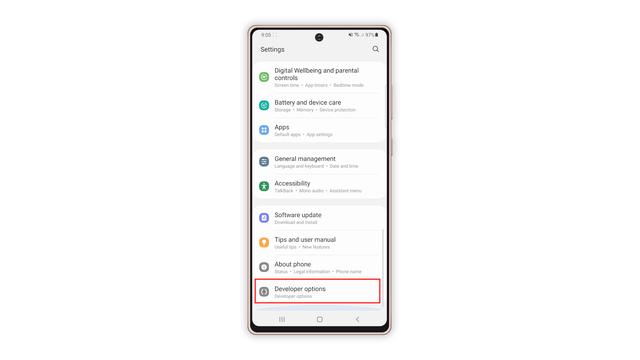
Making Developer Options Visible in Your Settings
To un-hide "Developer options," open the Settings app. Then, go to the "Software information" section in "About phone." Finally, find "Build number" and tap it seven times in rapid succession. When done correctly, a toast message will appear between taps letting you know how much closer you are to becoming "a developer."
On the seventh tap, you'll be prompted for your lock screen PIN, gesture, or password, if you have one set. Provide this information, and you'll be greeted by a new toast message: "Developer mode has been turned on." You'll then find the new "Developer options" menu unhidden at the bottom of the Settings app's main page, right below "About phone."
If you ever want to re-hide the secret menu, navigate to it in Settings, then toggle off "Developer options" at the top. You'll still be on the menu after disabling it, but most of the settings you changed in it will revert to normal, and "Developer options" will no longer appear in Settings until you repeat the unlocking process.
Keep Your Connection Secure Without a Monthly Bill. Get a lifetime subscription to VPN Unlimited for all your devices with a one-time purchase from the new Gadget Hacks Shop, and watch Hulu or Netflix without regional restrictions, increase security when browsing on public networks, and more.
Buy Now (80% off) >
Other worthwhile deals to check out:
Cover photo, screenshot, and GIF by Jon Knight/Gadget HacksJoin the Next Reality AR Community
2 Comments
Be interesting to see the hacks
Check this Out



