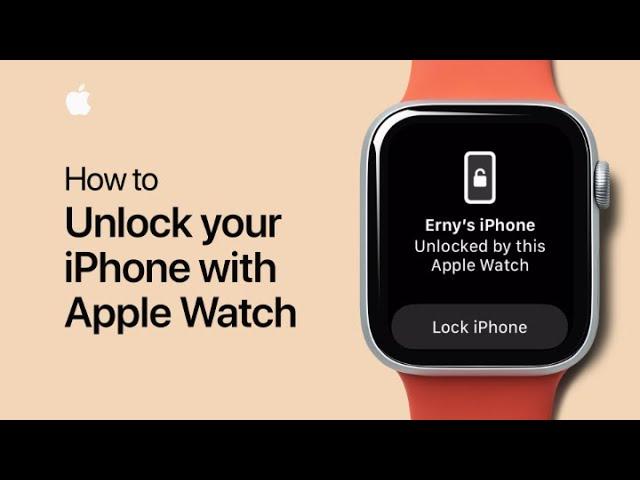How to Unlock Your iPhone With an Apple Watch
Compared to a traditional fingerprint or Touch ID sensor, Apple’s Face ID unlocks your iPhone automatically by scanning your face. Unfortunately, it doesn’t normally work when you’re wearing a mask. Thankfully, there’s a workaround if you own an Apple Watch.
Update, 3/14/22: You can now use Face ID with a mask thanks to iOS 15.4, which was released on March 14, 2022. The new mask-unlock feature requires an iPhone 12 or newer—an older iPhone won’t cut it. However, you can still use the Apple Watch method here with any iPhone.RELATEDHow to Use Face ID With a Mask on iPhoneTo work, Face ID needs your eyes, nose, and mouth to be visible. That’s obviously not possible while wearing a mask. But as long as you’re running iOS 14.5 or higher on your iPhone, you can authenticate yourself using an Apple Watch running watchOS 7.4 or higher. You can use any Series 3 or newer Apple Watch to unlock your iPhone.
Your iPhone's Best FriendAny Apple Watch Series 3 or newer will be able to unlock your iPhone for you when you're wearing a mask.
Amazon$349.00$399.00Save 13%
$399.00
The authentication handoff process is very similar to how Mac owners can unlock their computers using Apple Watch. As long the Watch’s on-device lock screen has been unlocked, and the device is within Bluetooth range, you can bypass the Mac’s login process.
For security reasons, not everything is accessible on your iPhone when unlocked using an Apple Watch. For example, you cannot authenticate Apple Pay or App Store purchases using the Apple Watch workaround. If your iPhone can’t recognize you using Face ID, you’ll have to enter your Apple ID password or lock screen passcode.
RELATED: How to Unlock Your Mac with Your Apple Watch
How to Turn on Apple Watch Unlocking on iPhone
Before you can unlock your iPhone using your wearable, you must ensure that your Apple Watch is connected to your phone and that you have a passcode set up on its lock screen.
RELATED: How to Set Up and Use a Passcode on Apple Watch
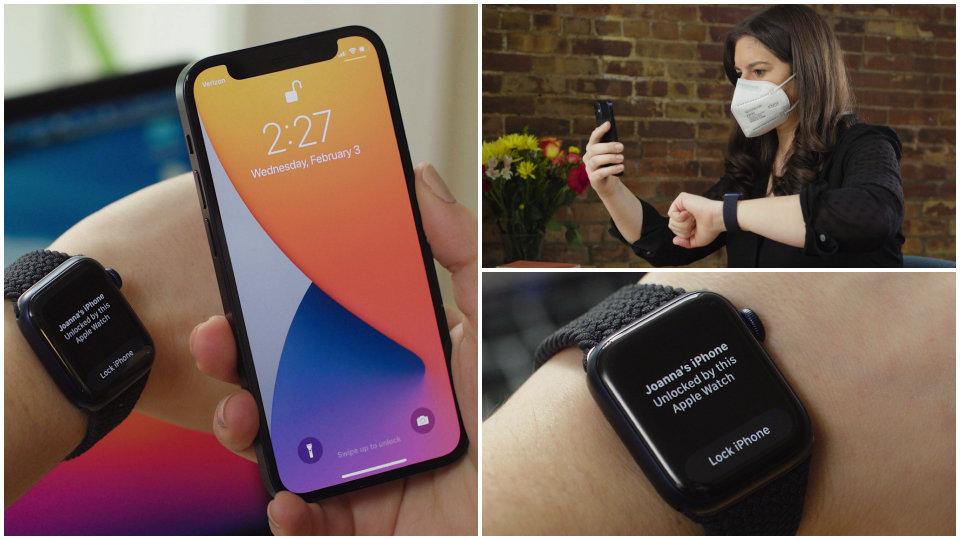
From there, you have to enable a setting on your smartphone. Start by opening the “Settings” app on your iPhone. If you can’t find the app icon, swipe down on your home screen and search for it using Spotlight Search.
Next, swipe down and tap on the “Face ID & Passcode” option.
Authenticate yourself by typing in your lock screen passcode or password.
Toggle on the “Apple Watch” setting found under the Unlock With Apple Watch heading.
A pop-up message will appear with more information about the feature. Tap the “Turn On” button to finish enabling the feature.
How to Unlock Your iPhone with Apple Watch
You can now put on your Apple Watch and enter the wearable’s lock screen passcode with the above setting enabled. With it unlocked and within several feet of your iPhone, swipe up on your smartphone’s lock screen as you normally would when using Face ID.
AdvertisementAs long as your iPhone detects that you’re wearing a mask, can see part of your face, and authenticates with your Apple Watch, it will unlock. A notification on your wearable will vibrate to let you know you unlocked your handset.
If someone took your iPhone and managed to unlock it using the authenticated Apple Watch on your wrist, you can quick re-lock it by tapping the notification’s “Lock iPhone” button. Whoever stole your iPhone won’t be able to unlock it again using your Apple Watch. Instead, you’ll have to enter your lock screen passcode or password manually.
Best Apple Watch OverallAmazon$349.00$399.00Save 13%
$369.00$429.00Save 14%
$249.00$279.00Save 11%
$279.00$309.00Save 10%
$449.00$499.00Save 10%
$479.00$529.00Save 9%