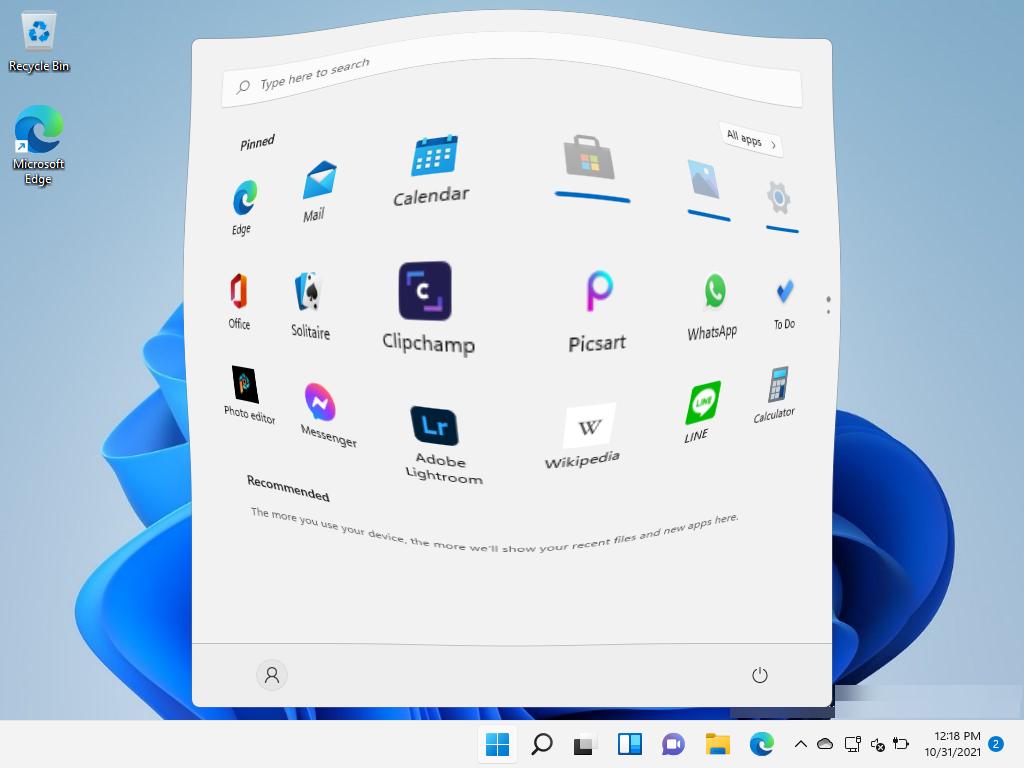Windows 11’s Control Panel Won’t Let You Uninstall Apps Soon
It looks like Microsoft is doing away with the classic option to remove programs through the Control Panel, as a new Windows 11 preview build directs people to the Settings app instead.
In a blog post detailing Windows 11 Insider build 22523 for the Dev channel, Microsoft tucked a little bit of information regarding the future of the uninstall programs option. Here’s what the company said: “Links to Programs & Features in Control Panel will now open to Settings > Apps > Installed Apps.”
Basically, Microsoft is moving people to the Settings app instead of the Control Panel, which is another step towards phasing out the older method of changing options in Windows.
RELATEDHow to Open Control Panel on Windows 11
Presumably, this will also mean that Microsoft will phase out the option to uninstall programs from the Control Panel entirely shortly, as that seems to be the path the company has followed in the past. First, it moves people over to the Settings app but leaves the functionality in the Control Panel. Eventually, it drops the setting from the Control Panel completely, leaving people with only the newer option.
To further emphasize that point, the latest Windows 11 Dev preview also moves the Uninstall Updates option from the Control Panel to a new page in Settings.
RELATEDWindows 11: What's New In Microsoft's New OSThe build also features some minor changes, such as adding snap groups in Alt+Tab and Task View and the requisite supply of bug fixes.
We will test whether the option to uninstall programs from the Control Panel is still in this build with a virtual machine and will update the article with our findings. If it does still exist, we wouldn’t recommend getting too attached to it, as it’ll likely get phased out soon.
Update, 12/15/21 3:30 pm Eastern: After installing Windows 11 Insider build 22523, we can confirm that clicking “Uninstall a Program” from the Control Panel launches the Windows Settings app rather than opening the Control Panel’s remove program screen.RELATED: Beginner Geek: How to Create and Use Virtual Machines