7 Alexa Skills to Make Your Life Easier on Amazon Echo
Alexa can give you weather and traffic reports on your Amazon Echo devices, so you can always plan accordingly. You can also use third-party skills such as Nag My Kids to tell the kids to brush their teeth.
Control Your Smart Devices
If you own smart devices that support Alexa such as smart LED strip lights and smart plugs, you can connect them to Alexa. Connecting them allows you to control your smart devices with Alexa, which in turn allows you to use them more conveniently—through the app or by voice.
To control your smart devices with Alexa, you need to download the respective Alexa skills. To find the skills that you’re looking for, start by adding your smart devices in the Alexa app.
In the Alexa app, head to the “Devices” tab at the bottom of the screen. Tap the plus icon in the upper-right corner, and then choose “Add Device.”
Select a type of smart device that you want to add. Let’s say that you’re adding a smart plug. You’ll need to find the device manufacturer or brand name of the plug from the list. If you can’t find it, use the “Other” option located at the very bottom.
AdvertisementThen, follow the instructions in the app to finish connecting your smart plug and download the required skill.
When you enable the skill, it means that you’ve connected and can now control your smart plug with Alexa—through the Alexa app, with voice commands, and via Alexa Routines. Follow the same process for all of your smart devices to use them more conveniently on your Amazon Echo devices.
RELATEDImprove Your Mornings With Alexa RoutinesPlay Music
Want to listen to your favorite song quickly? Use Alexa’s music skill by saying “Alexa, play [song name].” Alexa will play the song on the default service that you’ve selected in the Alexa app, such as Amazon Music, Spotify, or TuneIn.
To change the default service, open the Alexa app and head to the “More” tab at the bottom of the screen. Then, select “Settings.”
Choose “Music and Podcasts” under Alexa Preferences. Next, tap “Default Services” at the top of the screen.
For each category on the Default Services page (Music, Artist and Genre Stations, and Podcasts), choose the default service that you want to assign them by pressing the “Change” button.
Here are some music commands that you can use:
Set Alarms
Is your phone filled with dozens or even hundreds of alarms?
Advertisement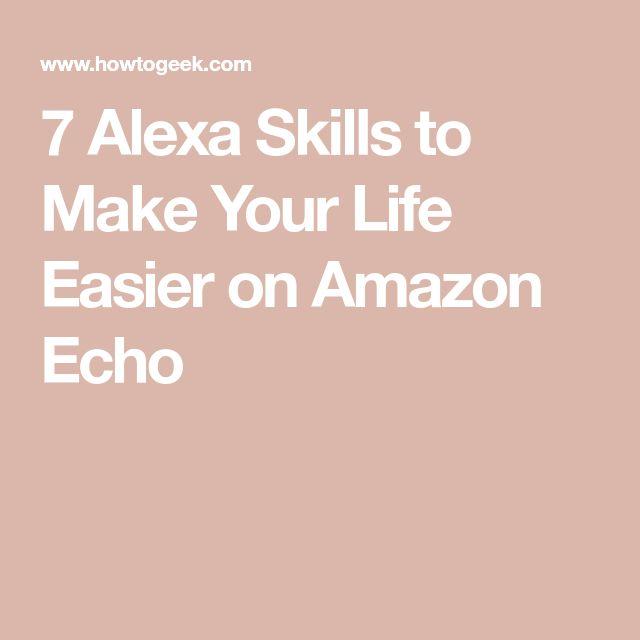
Why not set alarms on your Amazon Echo devices instead? You can quickly instruct Alexa to set an alarm by saying, “Alexa, set an alarm for [time].” You can also set a repeating alarm by saying, “Alexa, set an alarm for [time] every [day].”
Start by setting a morning alarm to wake up to. Say, “Alexa, set an alarm for 9:30 a.m. every day.” You could replace “every day” with “on the weekdays.”
To cancel alarms, say, “Alexa, what are my alarms?” Alexa will then read you all of your alarms. You can then cancel them all by saying, “Alexa, cancel my [time] alarm.”
Weather and Traffic Reports
You should always check the weather before you head outside. You wouldn’t want to get caught in the rain without an umbrella. To ask Alexa for weather reports, say, “Alexa, how’s the weather?”
Alexa will report the current temperature and weather conditions (sunny, raining, snowing, clear skies, etc.). Alexa will then report the temperature and weather conditions for that night, so you can plan accordingly.
AdvertisementFor accurate weather and traffic reports in your area, allow Alexa to access your location. You can usually do so by heading to your phone’s privacy settings and then location services. Find the Amazon Alexa app and change the location access to “While Using The App” or “Always,” or something similar. You can also turn on “Precise Location” for more accurate reports.
Alexa can read out traffic reports in your area. Say, “Alexa, how’s the traffic to [location or address]?” A location could be the name of a mall in your city. Alexa will let you know whether there’s traffic and how long the drive will be on the fastest route.
Set Reminders
Whenever you’re afraid of forgetting something important, use the Reminders skill on your Amazon Echo device. Say, “Alexa, remind me at [time] on [date] to [reminder].”
There’s a lot of flexibility with the date input. For example, you could say “in two days” or “next week.” Without adding a date to your reminder, Alexa will assume that it’s for today.
You can also set recurring reminders. For example, if you want to remind yourself to pay the bills, you could say, “Alexa, remind me at [time] to pay my bills on the first of every month.”
To cancel reminders, say, “Alexa, what are my reminders?” Alexa will read you all of your reminders. You can then cancel them by saying, “Alexa, cancel my [time] reminder to [reminder].”
Create Lists
Alexa also has a List skill, which allows you to create lists for whatever you want. The skill is pretty limited but comes in handy if your lists are simple.
AdvertisementFor example, if you want to create a to-do list, say “Alexa, create a new list.” When you’re prompted, provide Alexa with a name to call the list. Add items to the list by saying “Alexa, add [item] to [list name] list.” Remove items from the list by saying, “Alexa, remove [item] from [list name] list.”
You can create multiple lists with the new list command—giving each one a different name. To check the items on your lists, say “Alexa, what’s on my [list name] list?”
Third-Party Skills
In addition to Alexa’s skills, you can also add third-party skills.
Open the Alexa app and tap the “More” tab at the bottom of the screen. Tap “Skills and Games,” and then “Discover” or “Categories” near the top.
In the Discover tab, you can browse for recommended, popular, and premium skills. In the Categories tab, you can browse through various skill categories. Browse through either tab and look for any skills that you find convenient.
AdvertisementA great one to consider is the Nag My Kids skill. When it’s enabled, you’ll have access to convenient commands that will nag your kids for you. Here are some examples that you can try:
This is a handy skill to use when your kids aren’t nearby but you want to remind them to prepare for the day. Other third-party skills to consider are Lyft, Uber, and 7-minute Workout.
If you use these Alexa skills on your Amazon Echo devices regularly, you’ll appreciate them for making your life easier.
READ NEXT


