TP-Link Archer AX73 AX5400 Dual-Band Gigabit Wi-Fi 6 Router
Designed for three-bedroom houses, the TP-Link Archer AX73 is a dual-band Wi-Fi 6 router that installs in minutes and offers strong parental controls and basic network security protection. It delivered solid 5GHz throughput and decent file transfer performance in our tests, but its signal strength could be better. The TP-Link Archer AX50, our Editors’ Choice pick for affordable midrange routers, offers better all-around performance, plus link aggregation, for around $50 less.
Six Antennas, But No Multi-Gig Ports
The Archer AX73 uses a black enclosure with a textured top and six non-removable adjustable antennas. It measures 1.9 by 5.8 by 10.7 inches (HWD) and can be placed on a flat desktop surface or mounted on a wall. The front edge of the router holds seven LED indicators for power; both radio bands; Internet, Ethernet, and USB connectivity; and WPS activity.
Around back are four Gigabit LAN ports, a Gigabit WAN port, a power jack, and buttons for turning on/off Wi-Fi and the front LEDs. There’s also a WPS button, a reset button, and a power button. A USB 3.0 port can be found on the right side of the router. Unlike the TP-Link AX50, this model does not support link aggregation, nor does it offer multi-gig connectivity.
The AX73 is a dual-band AX5400 router powered by a 1.5GHz tri-core processor. It can reach maximum data rates of up to 574Mbps on the 2.4GHz band and up to 4,804Mbps on the 5GHz band. It supports Wi-Fi 6 (802.11ax) technologies, including MU-MIMO simultaneous data streaming, OFDMA transmissions, direct-to-client beamforming, WPA3 encryption, Dynamic Frequency Selection (DFS), band steering, and 160MHz channel bandwidth.
The AX73 can be managed using a web console or TP-Link’s Tether mobile app for iOS and Android devices. The web console offers more advanced settings than the app, such as NAT Forwarding, IPv6, and DHCP server settings. But the mobile app is easier to use, and you'll need it to access TP-Link’s optional HomeShield subscription service, which is a suite of parental-control, device-prioritization, and network-security tools.
The Tether app opens to a My Devices screen, which displays all installed TP-Link devices. Tap the AX73 router panel to open a Home screen with a network map, a list of connected devices on the wireless and guest networks, and buttons for Home, Clients, HomeShield, and Tools.
The Home button takes you back to the Home screen from wherever you are in the app, while the Clients button opens a screen that displays a list of connected wired and wireless devices. Tap any client to see the client IP and MAC addresses, enable parental controls, enable QoS (bandwidth priority), and block Internet access.
Left to right: Home, Clients, and content-filtering screens in the appThe HomeShield button takes you to a screen where you can configure parental controls, scan for network security issues, and assign bandwidth priority to specific devices. The AX73 comes with a free HomeShield Basic plan that gives you network security scans and strong parental controls that allow you to set age-based filtering, see how long a user has been online, view a list of a user’s most frequently visited sites, and block access to specific sites.
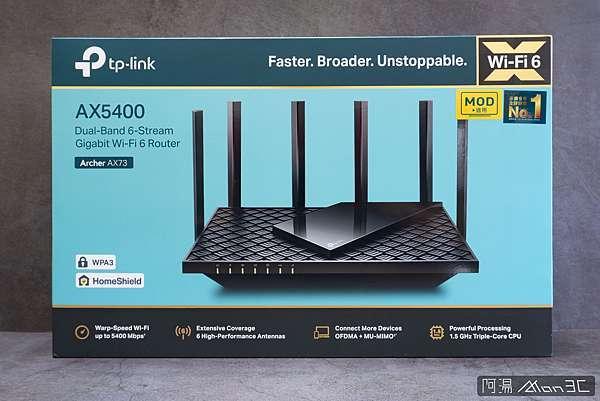
If you upgrade to a $5.99-per-month HomeShield Pro plan, you get more robust parental controls that let you set time limits and create Time Rewards that give your kids extra internet time as a reward for completing tasks. The Pro plan, also available as a $54.99 yearly subscription, offers extra security features including malicious content filters, Denial of Service protection, and network safety and security reports.
As for the last button, Tools, you tap it to configure wireless-network, guest-network, and internet connection settings; create a OneMesh network using compatible TP-Link devices; set up new device notifications; share your Wi-Fi credentials; and update the router’s firmware.
Testing the AX73: Excellent 5GHz Performance
The AX73 can be installed using the mobile app or the web console. I chose the latter and connected the router to my modem and to my desktop PC. I powered up the router, opened a browser, and typed http://tplinkwifi.net in the address bar. This launched a screen where I was prompted to create a password and select a time zone. I then configured my internet connection type (Dynamic IP), separated the bands for testing, and waited a few seconds for the router to connect. After a quick firmware update, the router installation was complete. We then set to our tests. (See more about how we test routers.)
The AX73 turned in mixed performance results in our tests. Its score of 88Mbps on the 2.4GHz close proximity (same room) test was a bit slower than both the TP-Link AX50 (109Mbps) and the D-Link DIR LX-1870 (100Mbps) but a bit faster than the Linksys MR-7350 (78Mbps). At a distance of 30 feet, the AX73 managed a score of 37Mbps, once again coming in behind the TP-Link AX50 (42Mbps) and the D-Link DIR LX-1870 (40Mbps), but beating the Linksys MR-7350 (27Mbps).
The AX73 performed admirably on our 5GHz throughput tests. Its score of 701Mbps on the close-proximity test was the fastest of the bunch, beating the TP-Link AX50 (689Mbps), the D-Link DIR LX-1870 (569Mbps), and the Linksys MR-7350 (662Mbps). Its score of 215Mbps on the 30-foot-distance test was a bit faster than the D-Link DIR LX-1870 (200Mbps) but beating the Linksys MR-7350 (201Mbps) but not the TP-Link AX50 (231Mbps).
Next up: file-transfer performance. We measure this by moving a 1.5GB folder containing a mix of music, video, photo, and document files between a USB drive and a wired desktop PC, both of which are directly connected to the router, and time its read and write speeds...
The Archer AX73’s write speed of 55MBps was faster than those of the TP-Link AX50 (42MBps) and the Asus RT-AX86U (52MBps), but it couldn’t keep pace with the Linksys MR-7350 (74MBps). The AX73’s score of 57MBps on the read test was faster than the TP-Link AX50 (44MBps) but not quite as fast as the Asus RT-AX86U (66MBps). The Linksys MR-7350 beat them all with a score of 80MBps.
To test wireless signal strength, we use an Ekahau Sidekick Wi-Fi diagnostic device and Ekahau’s Survey mobile app to generate heat maps that illustrate the router’s 2.4GHz and 5GHz signal strength throughout our test home. (Note: Ekahau is owned by Ziff Davis, the publisher of PCMag.com.)
The circle on the heat map represents the location of the router, and the colors represent signal strength, with dark green being the strongest signal and lighter yellow being the weaker signal. Gray areas indicate no measurable signal reception....
TP-Link AX73 router 2.4GHz signal strength heat mapTP-Link AX73 router 5GHz signal strength heat mapAs illustrated on the 2.4GHz map, the AX73 delivered a strong 2.4GHz signal in the room where the router is located, but the signal became noticeably weaker as I moved further away. The router’s 5GHz signal was a bit stronger in adjacent rooms but still deteriorated in the far corners of the house.
Strong Security and Parental Controls
With the TP-Link Archer AX73, you’ll get solid 5GHz performance, strong parental controls, and the ability to scan your network for potential security risks. It takes minutes to install and is easy to manage using the TP-Link Tether app, but its 2.4GHz throughput performance could be better, and extra features are scarce.
If you require features such as link aggregation and multi-gig connectivity, consider the TP-Link AX50. It offers better all-around performance and is less expensive than the AX73. For those primary reasons, it remains our Editors’ Choice pick for affordable midrange routers.



