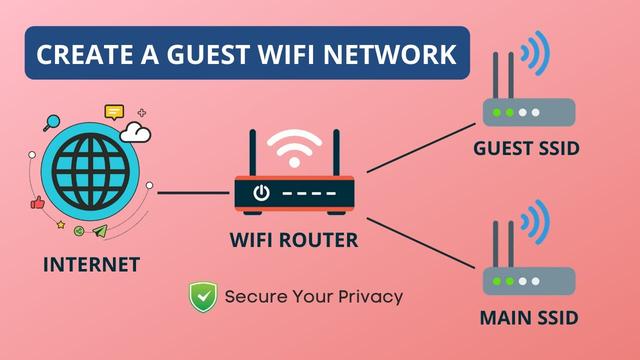Two easy ways to set up guest Wi-Fi
No matter the season or the reason for inviting family and friends over, your guests are all sure to have the same question: "what's the Wi-Fi password?" Before sharing the password to your primary home network, consider setting up a guest Wi-Fi network.
A guest network allows your visitors to connect to your Wi-Fi router without granting access to any computers, phones or smart home devices that are connected to your main home network. It's akin to directing your visitors to a guest bathroom versus letting them use your master bathroom -- it serves the same purpose and doesn't give your guests access to your more private spaces.
If "set up a Wi-Fi network" sounds intimidating, rest assured that creating a guest Wi-Fi network is simple, similar to setting parental controls. Once established, your new network will accommodate any number of guests and devices for as long as the network is active.
How to set up guest Wi-Fi
There are two ways to go about setting up your guest Wi-Fi network, and the available method depends on your internet service provider and your router.
Create a guest Wi-Fi network via the router or ISP app
Most new routers, including those provided by ISPs like AT&T, CenturyLink, Verizon Fios and Xfinity, feature an app that lets you access and manage your Wi-Fi network. Such apps enable you to see connected devices, set parental controls and, what you came here for, create a guest network.
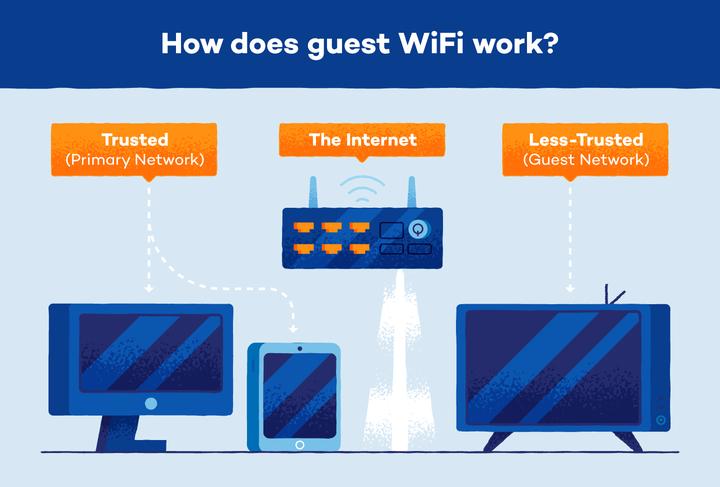
Each provider or router app will look a little different, but the option to create a guest Wi-Fi network should be relatively easy to find. Once you've reached the guest Wi-Fi settings, enter your desired network name and password and apply the changes. Your new guest network should now be ready for use.
Your guests can connect to the new network the same as they would any other Wi-Fi network: by selecting it from their device's list of available nearby networks and entering the password. And if that isn't easy enough, or you don't feel like repeating the password every time someone new shows up, some apps enable you to print a QR code. That means you can stick the "password" to your fridge for guests to scan at their, and your, convenience.
Or do it the old fashioned way
Not all routers and ISPs offer an app to easily access and control router settings like creating a guest Wi-Fi connection. You may still be able to set one up, but it'll involve a few more, still fairly simple, steps.
Note that not all routers are equipped with the ability to create a guest Wi-Fi network. If you can't find the guest network settings, either on an app or when accessing the router settings on your computer, it's possible that there is no guest network option available.
Why use a guest Wi-Fi network?
There are a couple reasons why you should create a guest Wi-Fi network, but ultimately, it's all about security.
Anyone with the password to your private home network will also have access to potentially any and all devices connected to that network, such as printers, streaming devices, Wi-Fi cameras and smart speakers. A guest Wi-Fi network restricts access to these devices, even though they are connected to the same router.
More often than not, it's safe to assume the people in your home have no desire to access or manipulate the devices connected to your main network. Unfortunately, they can still pose a threat to your network security.
By using a malware-infected device or downloading a virus while connected to your private network, your guests may unintentionally expose your network (and all those connected devices) to others outside your home who are not as trustworthy. Again, a guest Wi-Fi network will restrict access to your main network and the connected devices, so even if someone on the guest network has or downloads malware, the damage is minimal.
Hackers and malware are constant threats, even when you aren't inviting anyone into your home. Consequently, it's a good idea to use a guest Wi-Fi network for your IoT devices -- smart TVs, thermostats, smart plugs and so on -- which are often more vulnerable to security breaches than your computer or phone.
Guest Wi-Fi FAQs
Can I use the WPS button to create a guest network?
Not likely. Pressing the WPS (Wireless Protected Setup) button, if your router has one, enables all devices that are within range to connect to your router. This does not create a separate network, meaning any devices connected using the WPS button will connect to your main home network.
Is a guest Wi-Fi network slower?
Using a guest network should have no effect on speed or performance, so your guests can enjoy the same speed and connection quality as your main network. Keep in mind, however, that each connected device will use its share of bandwidth, so the overall speed and performance may lower with each addition to your router, regardless of the network.
Can I set parental controls on a guest network?
In most cases, yes. The devices that are connected to your router typically show up under the parental control settings, regardless of the network they are on. Some apps or routers, however, may not allow for parental controls on devices connected to a guest network. If that's the case, you'll need to connect any devices you wish to apply parental settings on to the primary network.